
Boom Manual
Boom Manual
Boom is one of the xparticle Suit subcomponents.You can use boom to generate explosions or fireworks-like effects. The entire adjustment block is divided into 6 blocks by Checkbox. Let's explain them individually.
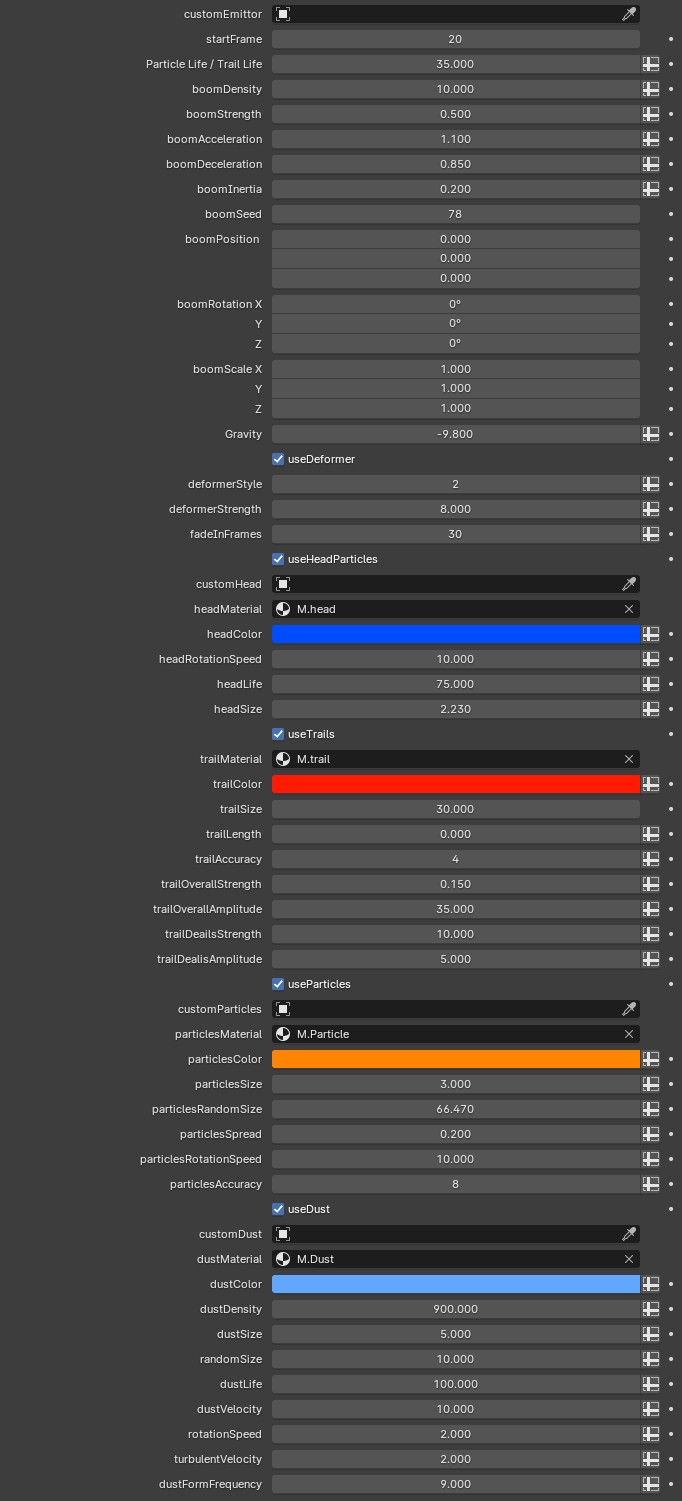
Initialization
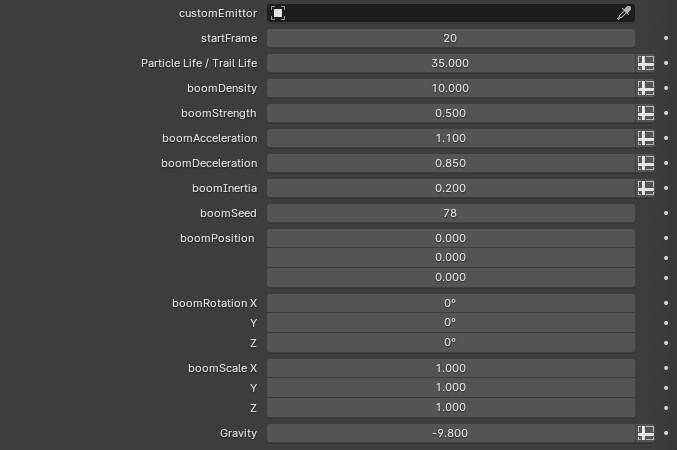
The first thing to note is that the explosion effect will appear by default even if you do nothing. You just need to make appropriate adjustments based on this effect.
Adjust the startFrame value to modify the starting frame of Boom. If the value is 50, the Boom effect will start from the fiftieth frame.
The values of Particle life and Trail life affect the residence time of the explosion wake. Of course, the longer the residence time, the longer the wake will be.It is worth noting that their retention time is somewhat random, so this value does not actually correspond to the specific number of frames of life. You can increase or decrease this value appropriately according to the actual length of the effect.
The larger the boomDensity value, the more explosion trajectories will be generated, and vice versa.
The boomStrength value affects the intensity of the explosion.
boomAcceleration is generally a little larger than 1. The larger the value, the stronger the explosion.
Its effect is opposite to that of boomDecelertion . The deceleration provided by the latter simulates air resistance, which means that the explosion will decay in speed within a suitable range. Not forever. These two parameters will affect the four elements that make up the explosion effect: Head Particles, Trails, Particles and Dust, which will be introduced later.
boomStrength will only affect the first three.Please note that although Boom Acceleration can directly adjust the intensity of the explosion, its role is more to form a reasonable proportional relationship with Decelertion to make the explosion effect more realistic. So if you're simply increasing explosive strength, just adjusting Boom Strength is usually enough.In order to make the visual effect more comfortable and natural, I introduced boomInertia . After the head particles disappear, the particle trails of the explosion will continue to move slowly along the original speed direction. The larger the value, the faster the speed. If the value is 0, no effect will be produced. Adjusting the boomSeed value can affect the position of emitted particles and the random size of trail particles. So if you want to quickly create an effect that is not exactly the same as the original, just adjust this value.
Boom Position , boomRotation , and boomScale , as their names suggest, are relatively conventional properties.
Gravity is used to simulate gravitational acceleration. You can adjust its size as needed. If the value is 0, it will have no effect.
Deformer

The Deformer block contains four options.
You can use the checkbox to decide whether to apply the Deformer.
deformerStyle provides three different effects. There are soft curve effects, cool sci-fi effects, and polyline effects.
deformerStrength adjusts the degree of deformation.The value set by
fadeIn Frames is the number of frames, calculated from the starting frame, and will gradually increase the degree of deformation to make the animation look smoother. We can compare the difference in the first few frames of animation when the value is 0 and when the value is 30.
Head Particles

The headParticles block contains 7 adjustable items.
useHeadParticles to turn head particles on or off. custom head can modify the default head particle object to other objects. If it is empty, the built-in object will be automatically used.
headSize is used to adjust the size. head rotation speed is the speed of its random rotation. If it is 0, it will not rotate.
headLife adjusts the lifespan of head particles. This value is relative. Its lifespan itself is random. You can increase or decrease its value appropriately according to the actual situation.
The headColor can be customized. Of course, you can also customize the head material to be what you want, such as metal material or wood grain material. But please note that after customizing the material, the color adjustment will be invalid. At this time, you need to adjust the color in your material. These two adjustments are the same for other elements, and these two contents will not be explained later.
Trails
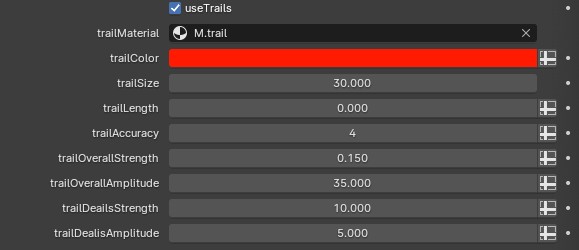
The trail block contains ten items.
useTrails , trailMaterial and trailColor will not be introduced again here.
trailSize can adjust the thickness of the trail. Please note that the trail will become thinner and disappear over time.
trailLength can be added to the length of an existing trail, but you can also reduce it.
trailAccurac y mainly serves the following four items such as trail overall strength, and the minimum value is 2.
The trailOverall part is mainly used to adjust the overall shape, and the trailDeails part is mainly used to adjust the detailed shape.
Particles
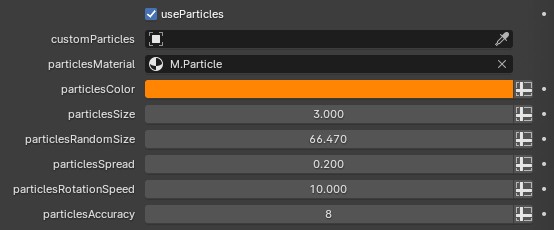
In the particles block, particlesSize is used to adjust the particle size.
particlesRandomSize is used to adjust the random size. The value represents the ratio of the minimum particle size to the maximum particle size. If the value is 0, all particles are the same size.If you don't notice the difference, you can observe it together with the particlesSpread parameter.
Spread is used to break up the particles. The larger the value, the more dispersed it is.
The meaning of particlesRotationSpeed and headRotation speed are the same.
The larger the particleAccuracy value, the denser the particles. The minimum value is 0.
Dust
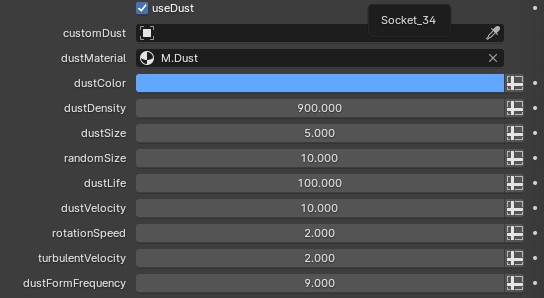
The dust section contains 12 adjustable items.Most of the adjustments are similar to the previous ones, so we'll just touch on a few that are different.
The value of dustDensity determines the density.
The same goes for dustLife . The larger the value, the longer the residence time.
The larger the dustVelocity value, the faster the speed, and vice versa.
Adjust the turbulentVolatility value to see changes in the speed of particles around the vortex. The value of dustFormFrequency can modify the frequency of particles.