
topoNode Manual
topoNode Manual
topoNode is a point and line effect generator. It is the 8th component of xParticle Suit. You can apply it to the visual design of various science fiction and technology themes.
You can customize the particle source, such as setting various polygon models as point sources. You can adjust the point density and dynamic effects. You can also affect which points are connected into lines by adjusting basic parameters. Not only that, you can also make the lines connected into closed triangles have a triangular face. Whether it is a point, a line or a triangular face, you can assign materials to them.
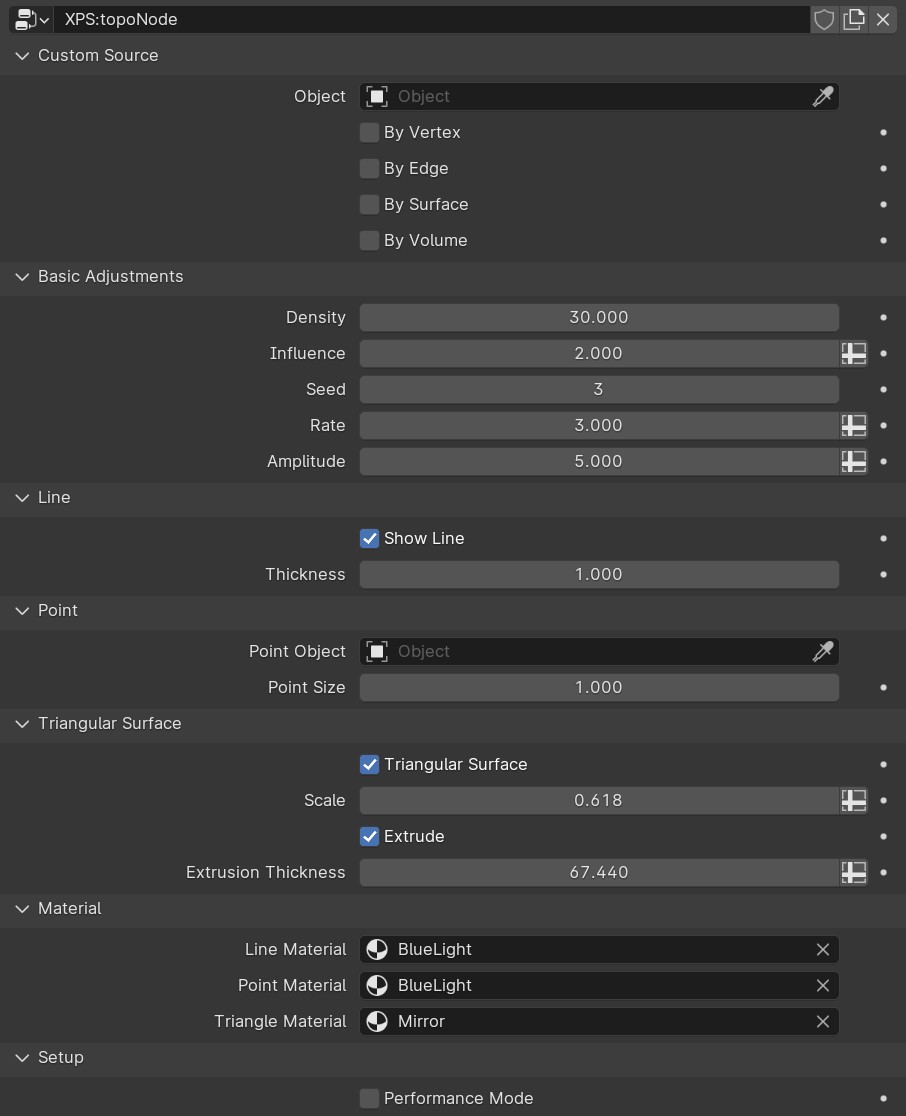
The above are the 6 adjustment item blocks of topoNode's adjustment items.
Custom Source
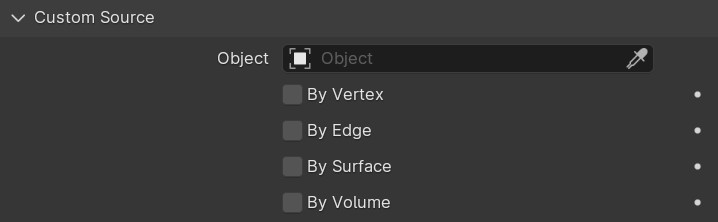
Object : You can specify any existing Polygon object in the Object list, and check which part of its data you want to use to create a point in the following four options.
By Vertex: When checked, the Vertex of the Object is used as the source of the point.Since the sources of these points are relatively stable, even if the main object has a deformation animation, they can still be used to obtain stable original points, thereby reducing the occurrence of flickering and unstable points.
By Edge :Use the object's Edge as the point source.
By Surface :Use the object's Surface as the point source.
By Volume :If the object is a closed three-dimensional object, then using Volume as the point source can make the points distributed in this closed space.
Basic Adjustments
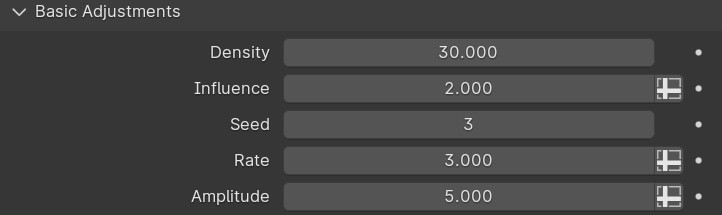
Density :Used to adjust the distribution density of points. The higher the value, the more points are distributed in the unit space.
Influence :Used to adjust the influence range. The larger the value, the farther away points will be drawn with lines, and vice versa.
Seed: Adjusting this value can affect the random distribution of points in space. However, when the point source is a custom object, the By Vertex and By Edge options will not be affected.
Rate :Used to adjust the random dynamic rate of particles. When the value is greater than 0, a dynamic random motion effect will be added to the particles. When the value is equal to 0, the particles remain stationary. Rate and Amplitude work on particles at the same time.
Amplitude :The larger the value, the larger the range of activity of a single particle. When the value is 0, the particle remains stationary. This parameter should be used together with the Rate adjustment item.
Line

Show Line :When it is turned on, Line is displayed; when it is turned off, Line is not displayed.
Thickness :The larger the value, the thicker the line, and vice versa.
Point

Point Object :You can customize an existing object to replace the default sphere.
Point Size :The larger the value, the larger the point, and vice versa.
Triangular Surface
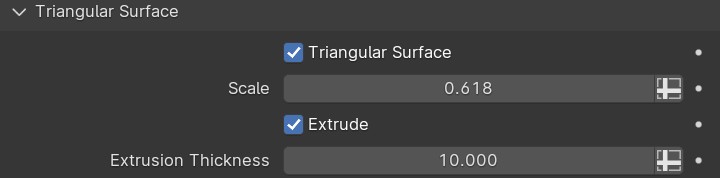
Triangular Surface :When the option is turned on, the captured closed triangle topology will be displayed and presented in the form of triangular faces.
Scale :You can set the size of the triangle face between 0 and 1. When the value is 1, the triangle face is full of triangles.
Extrude :When the option is turned on, you can adjust the extrusion of the triangles to transform them from flat 2D objects into 3D objects.
Extrusion Thickness :The larger the value, the thicker the extrusion thickness, and vice versa.
Material
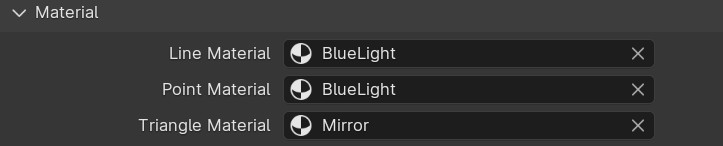
Line Material : Custom line material.
Point Material : Custom point material.
Triangle Material :Custom triangle Material.
Setup

Performance Mode :Performance mode will slightly affect accuracy, but will bring about a 15% performance improvement.