
Stream Manual
Stream Manual
V1.0.0
Stream is one of the xparticle Suit subcomponents.Through Stream, you can get continuous particle emission effects.Not only can you quickly adjust basic parameters such as position, size, scaling, gravity, etc., you can also get more different and practical adjustments.
Basic adjustments
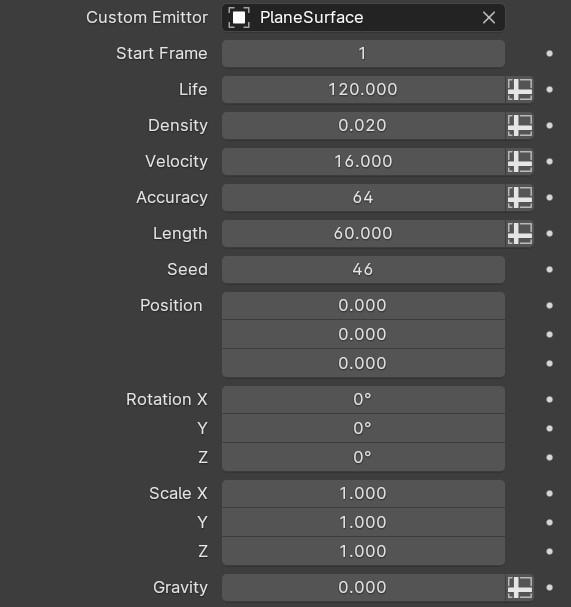
Custom Emittor If not specified, use the built-in default object as the emission source
Start Frame There will be no effect until the specified frame.
Life Life span of Head Particles.
Length The length of trails and sub particles. Equivalent to their life span.
Density Only affects the number of head particles and thus the number of sub Particles and Trails.
Velocity The speed at which emitted particles move.
Accuracy The larger the Accuracy value, the higher the accuracy of Trails and Sub Particles. High accuracy helps the Deformer and Detailer adjustments to produce more details. The minimum value is 2 for best performance and least detail.
Seed Seed affects the random speed of particles, adjusts the random position when particles are emitted, and the random size division of sub particles. A value of 0 does not use random speed. To disable the random size of sub particles, set Random Size to 0.
Position/Rotation/Scale This effect will affect the head particle and thus the sub particles and the trails.
Gravity Gravity can simulate the effect of gravity acceleration on particles. Default is -9.8
Deformer
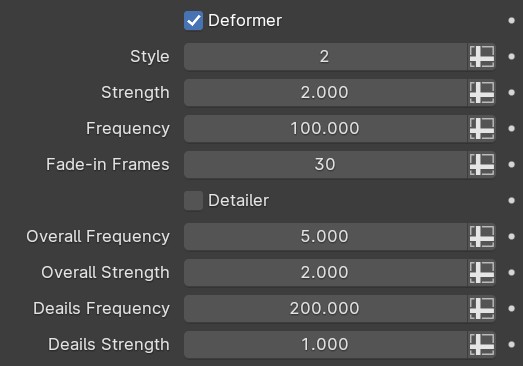
Deformer Deformer Checkbox is a deformer switch. You can use it to compare the difference before and after adjusting the deformer parameters.
Style style provides 3 different deformation forms. 1 is a square wave shape with a science fiction feel. 2 is a soft curve shape. 3 is a broken line shape.
Strength Strength is used to adjust the deformation amplitude. The larger the value, the stronger the deformation effect.
Frequency Frequency adjusts the density of the effect. The larger the value, the more effects per unit length.
Fade-in Frames Fade-in Frames are used to alleviate the deformation displacement difference between the deformed particle and the emitter object. The larger the value, the softer the deformation transition. Normally, you can leave this at its default value.
Detailer
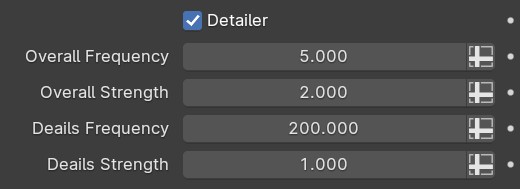
Detailer Detailer can add details to Trails and sub particles. Switch detailer checkbox can be used to compare the effect before and after adjustment.
Overall Frequency / Overall Strength / Deails Frequency / Deails Strength Overall Frequency and Details Frequency adjust the density of the effect overall and in details respectively. Overall Strength and Deails Strength are used to adjust the magnitude of the effect.The usage of these two sets of adjustment items is exactly the same. You can use the Overall group to adjust the rough shape first, and then use the Deails group to add more subtle undulations to it.
Head Particles
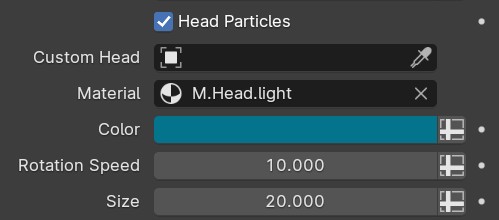
Head Particles Head Particles checkbox is used to switch Head Particles on and off. When it is not opened, adjusting the adjustment items below it will have no effect.
Custom Head You can specify a polygonal object here to replace the default Head Particle.
Material You can reassign the material. In addition to the default material provided, custom materials may invalidate some adjustments, such as Color. You can understand the basic structure of the current default material in advance in Blender's Shader Editor, especially the calls to some Attributes, and then modify the material or reassign a new material as appropriate.
Color Quickly specify a color. If you modify the default material, this option may not be valid.
Rotation Speed Rotation speed. By default, it will rotate randomly. The larger the value, the faster the speed. When the value is 0, it will not rotate.
Size Used to adjust size.
Trails
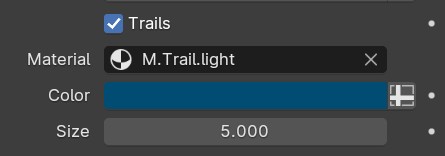
Trails The Trails Checkbox is used to switch Trails on and off. When it is not checked, the adjustment items under it are invalid.
Sub Particles
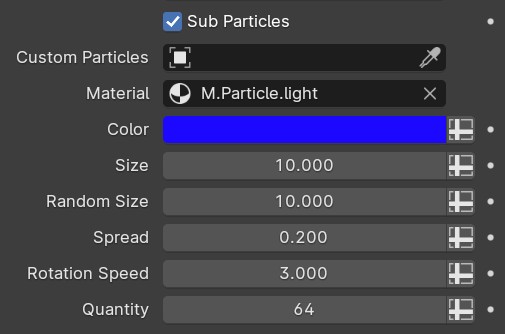
Sub Particles Sub Particles is used to switch Sub Particles on and off. When it is not checked, the adjustment items below it will be invalid.
Custom Particles You can specify a polygonal object here to replace the default Custom Particles.
Random Size The larger the value, the more pronounced the size contrast, with a maximum of 10000.If the value is 0, do not use random size.
Spread Spread keeps particles apart from each other, and further apart as their lifetimes increase.The larger the value, the farther apart the particles are.
Quantity The larger the Quantity value, the more particles there are and the denser they appear, and the smaller the value, the sparser they appear.